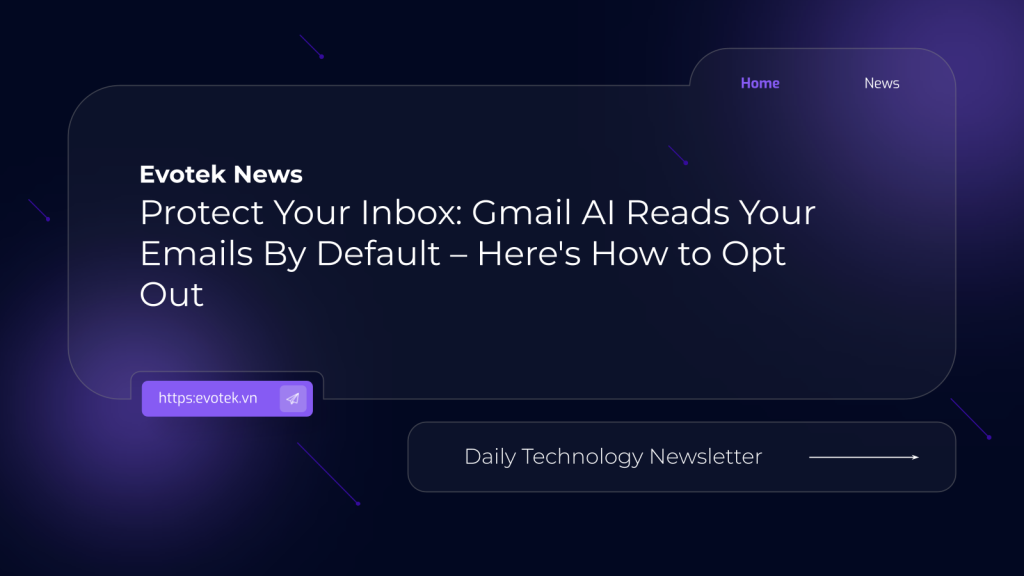A significant change is quietly rolling out to Gmail users, impacting the privacy of your digital communications. Google has reportedly begun automatically enabling features that allow Gmail to analyze your private messages and attachments to train its Artificial Intelligence (AI) models. This means your personal emails could be contributing to the development of AI assistants like Smart Compose or AI-generated replies, often without explicit consent.
The Silent Shift: How Google’s AI Uses Your Data
The driving force behind this update is Google’s initiative to integrate its advanced Gemini AI into new Gmail features, aiming to streamline email composition and inbox management. To refine these powerful AI capabilities, Google is leveraging actual email content, including attachments. Recent user reports indicate that these settings are being switched on by default, rather than requiring users to actively opt-in.
This default activation means that unless you manually adjust your settings, your private messages may be utilized for AI training behind the scenes. While Google assures users of robust privacy safeguards, such as data anonymization and security during AI training, individuals handling sensitive or confidential information might find these assurances insufficient.
Undeniably, these AI-powered features promise a smarter, more personalized Gmail experience. Predictive text and AI-driven writing assistance thrive on this kind of data. However, for many, the trade-off raises significant concerns regarding privacy and control over personal data.
How to Reclaim Your Privacy: A Step-by-Step Opt-Out Guide
To fully prevent your emails from being used for AI training, you must adjust settings in two distinct locations within Gmail. Follow these steps carefully:
Step 1: Disable Smart Features in Gmail, Chat, and Meet
- Open Gmail on your desktop browser or mobile application.
- For desktop: Click the gear icon (Settings) → See all settings.
- For mobile: Tap the Menu icon → Settings.
- Scroll down until you find the section labeled Smart Features in Gmail, Chat, and Meet.
- Uncheck this option.
- If on desktop, scroll to the bottom and click Save Changes.
Step 2: Turn Off Google Workspace Smart Features
- While still in your Gmail Settings, locate the section titled Google Workspace smart features.
- Click on Manage Workspace smart feature settings.
- You will see two distinct options: Smart features in Google Workspace and Smart features in other Google products.
- Toggle both of these options off.
- Click Save on this screen to confirm the changes.
Step 3: Verify Your Settings
- After completing the above steps, revisit both settings locations to ensure that all toggles remain in the “off” position.
- Consider refreshing your Gmail app or signing out and back in to fully confirm that your changes have taken effect.
Why Two Separate Settings?
Google distinguishes between “Workspace” smart features, which pertain specifically to services like email, chat, and Meet, and smart features that extend across other Google applications. To comprehensively opt out of feeding your data into Google’s AI training models, it is crucial to disable both categories of features.
Important Note for All Users
It’s worth noting that these settings might not be enabled by default for all accounts just yet, as Google appears to be implementing this rollout gradually. Nevertheless, if your privacy and control over your personal data are priorities, we strongly advise you to double-check your Gmail settings today.
Protecting your online privacy extends beyond just headlines. Take proactive steps to keep your digital life secure.

 日本語
日本語 한국어
한국어 Tiếng Việt
Tiếng Việt 简体中文
简体中文